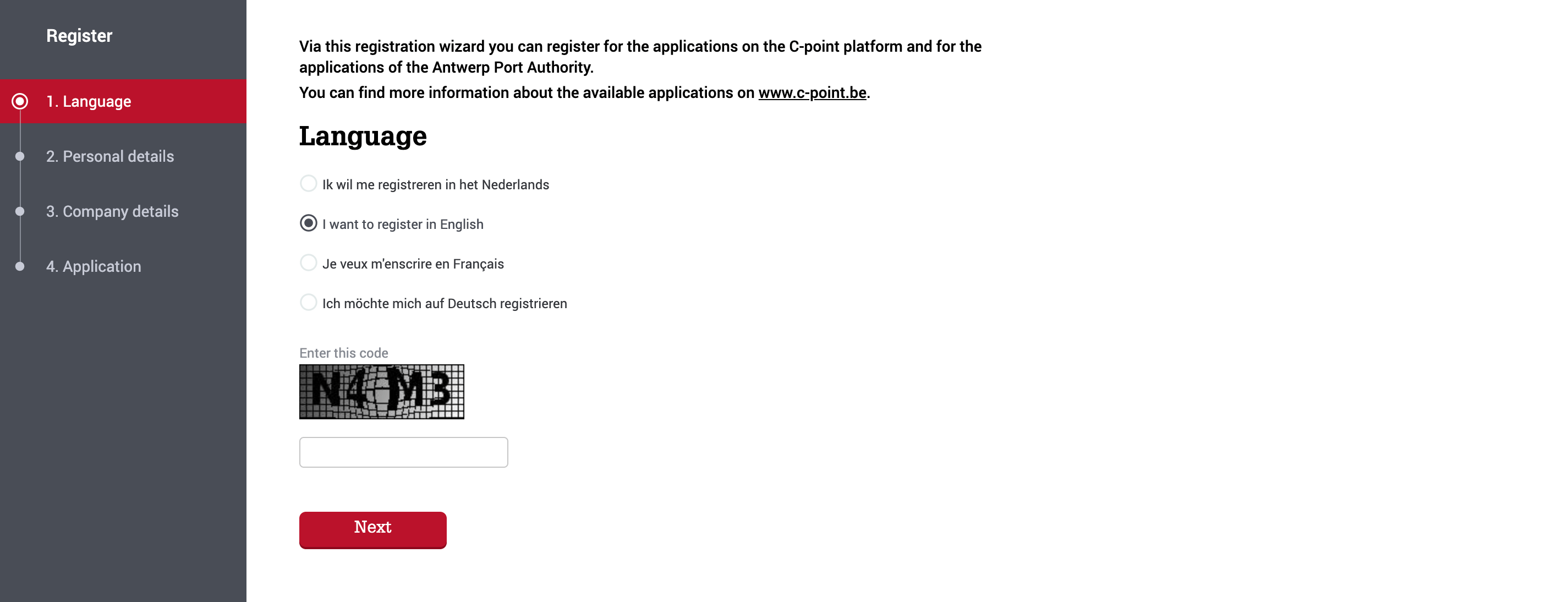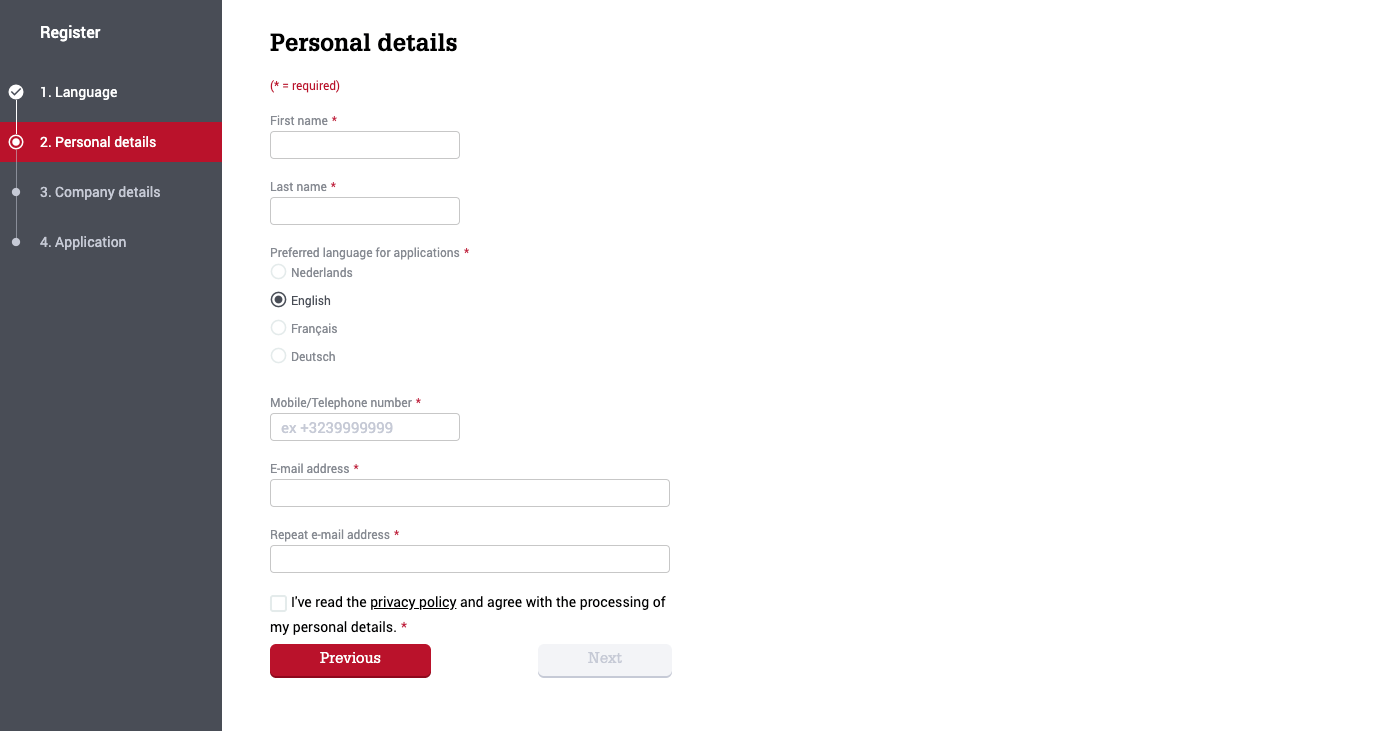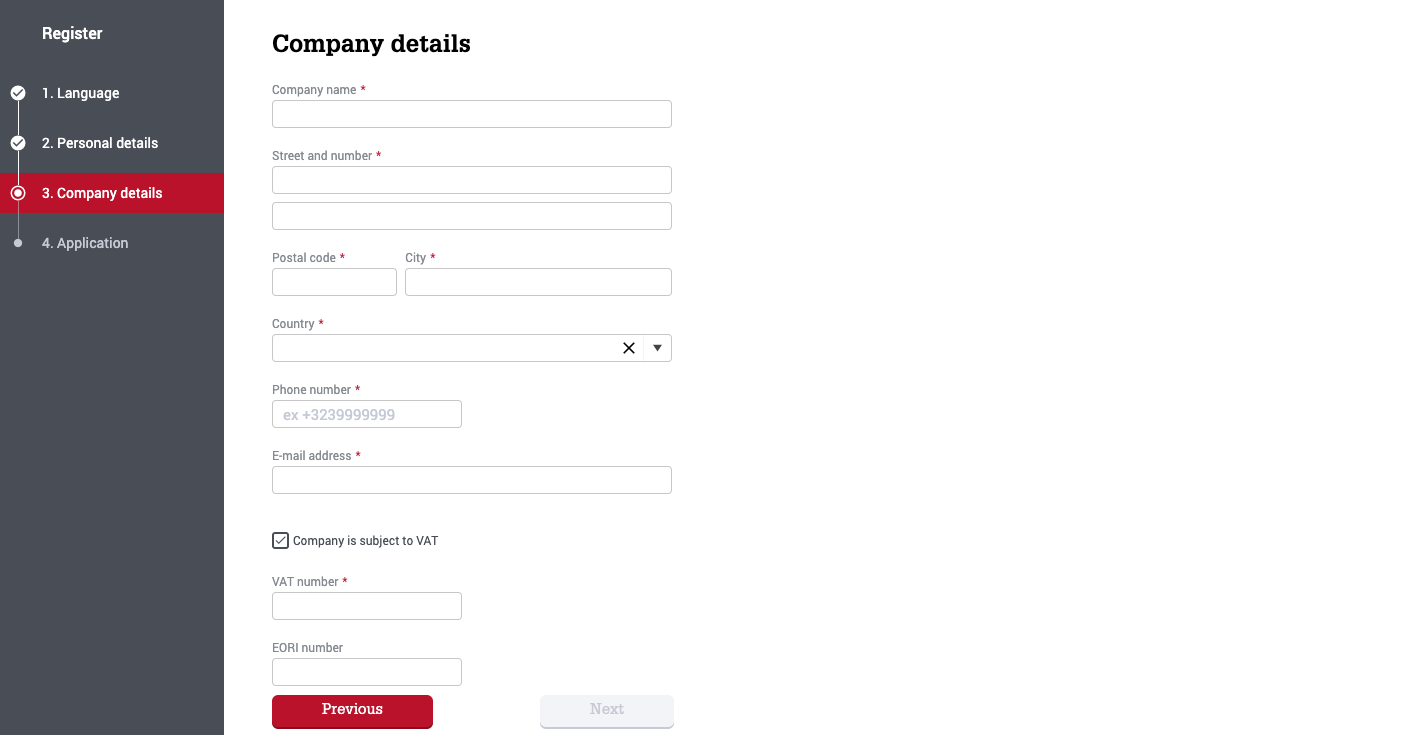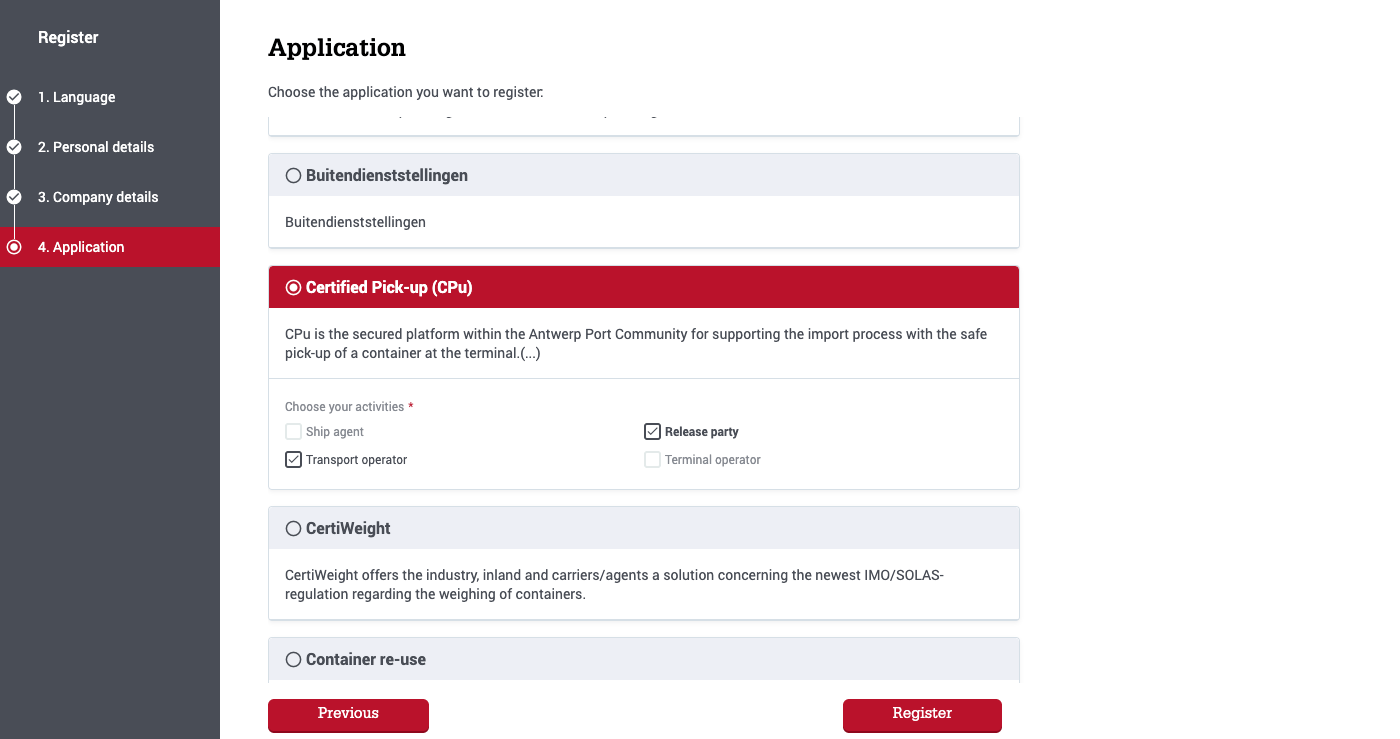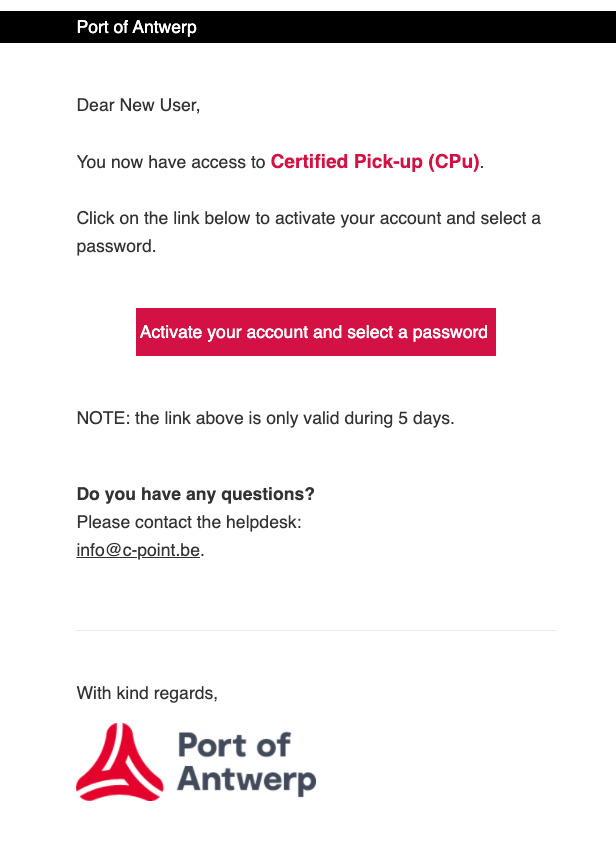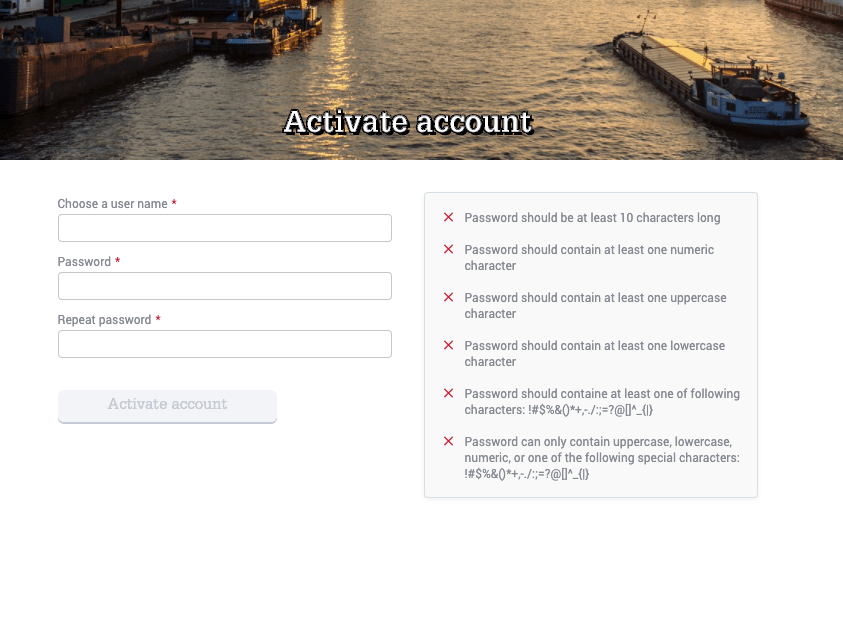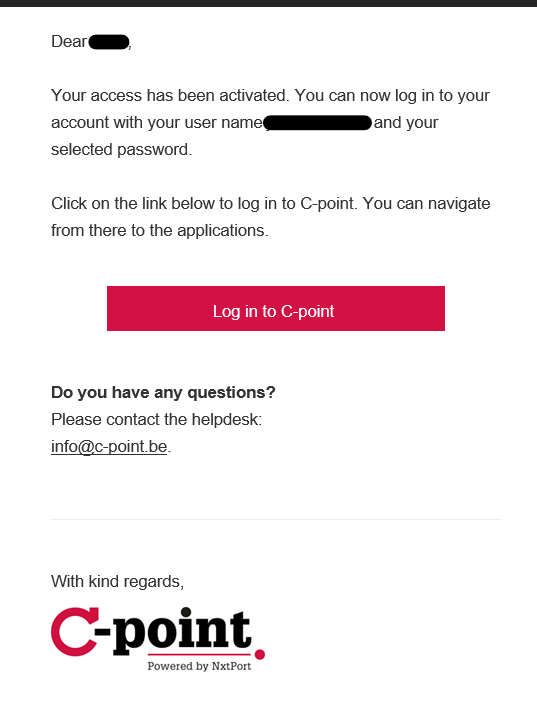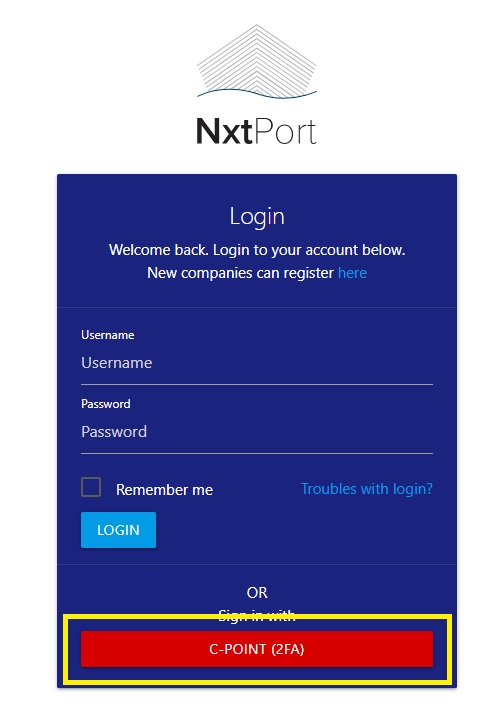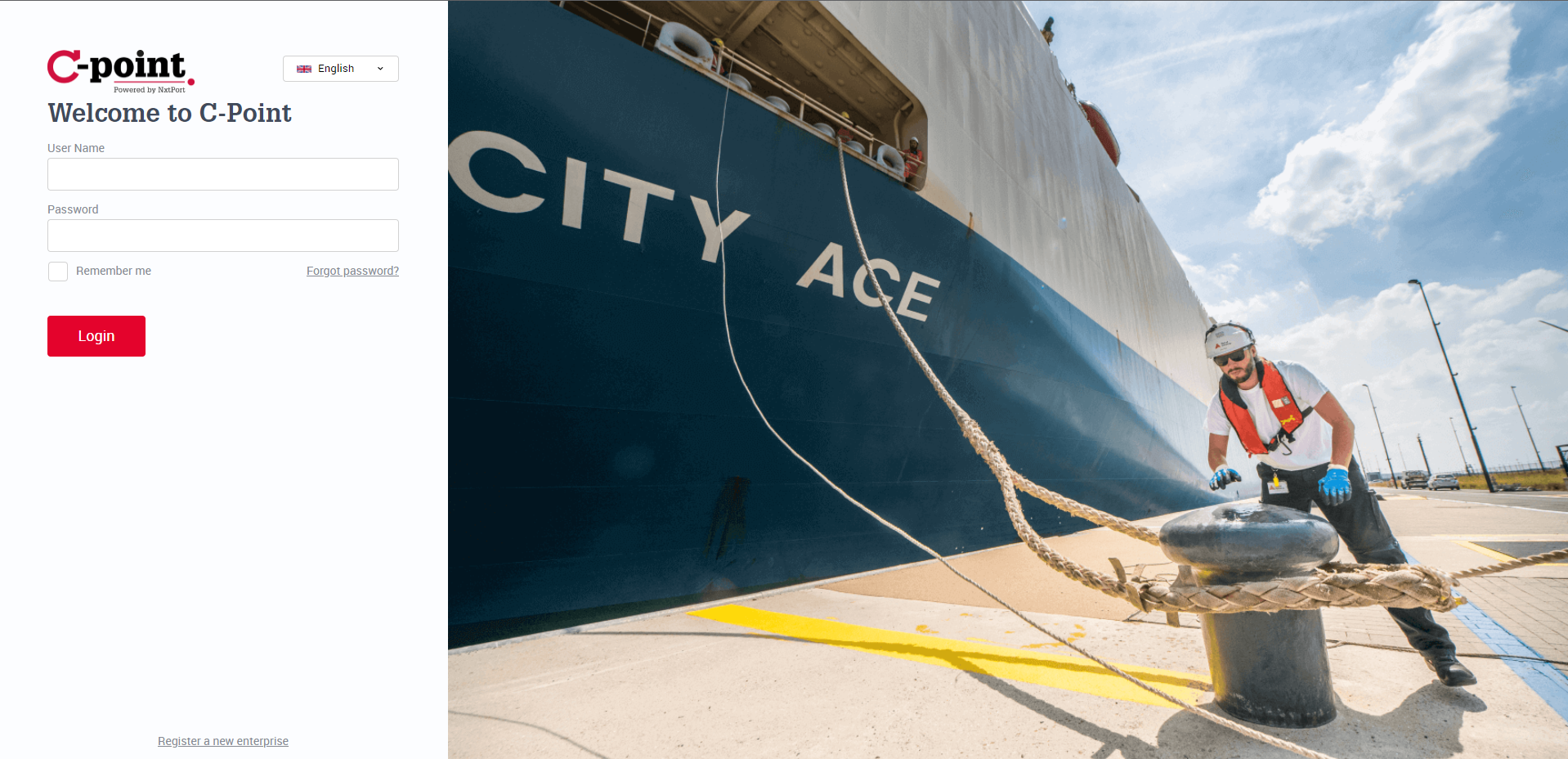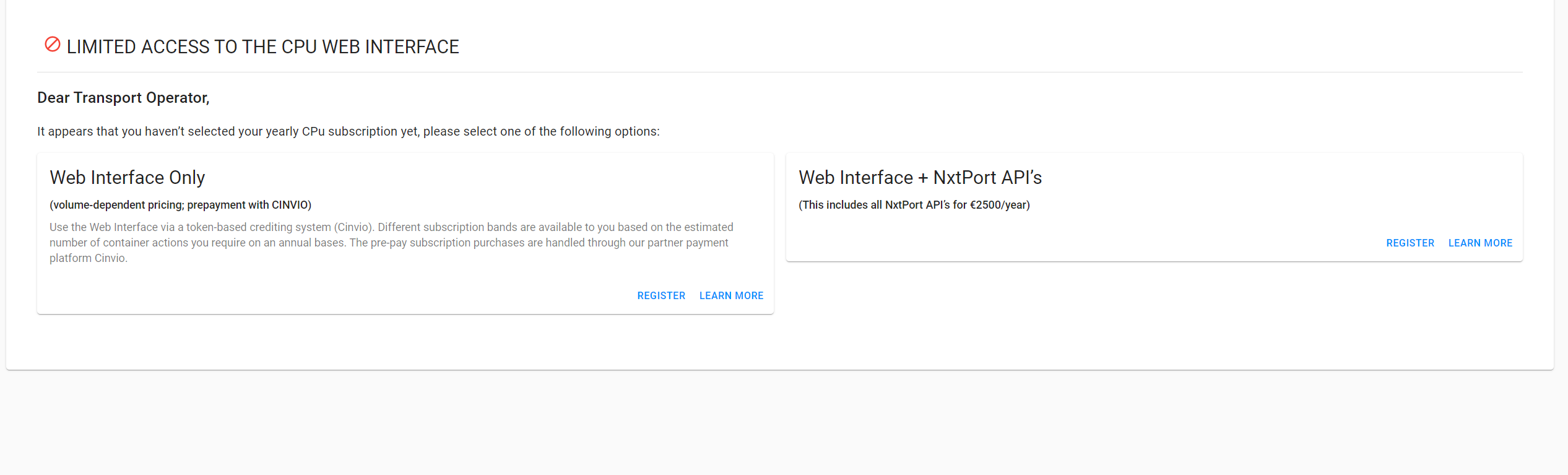How to register for Certified Pick up?
Introduction
Certified Pick up uses the C-point platform as entry point and identity & user management service, so every company wishing to use CPu needs a valid registration and subscription on this platform.
What is C-point?
Formerly known as Antwerp Port Community System (APCS), C-point is the user portal of the port of Antwerp where all parties involved in port operations can register to use several applications (e-Desk, dangerous goods declaration, Barge Traffic System etc.). More information can be found at https://www.c-point.be .
Depending on whether your company already uses C-point or not, you need to perform different steps. Choose from flows A, B or C.
To register, you will need to have your company data at hand, including your company’s VAT number, EORI number, address and billing information! Be sure to have those close by before starting your registration.
About the possible application activities
CPu functionality is based on company roles/activities, meaning your company will be able to use different aspects of the application based on your role in the supply chain. Below you can find the overview of the choices you need to make when registering, displayed per language.
Dutch | English | French | German | |
|---|---|---|---|---|
Ship agent / Carrier | Scheepsagent | Ship agent | Agent Maritime | Schiffsmakler |
Transport company
| Transport operator | Transport operator | Opérateur de transport | Transportunternehmen |
Company to receive container releases
| Rechthebbende partij (voor vrijgave) | Release Party | Partie émettrice | Ausstellende Partei |
Deep sea terminal operator | Terminal Operator | Terminal Operator | Opérateur de terminal | Terminalbetreiber |
A. My company is not yet registered on C-point
Go to https://register.portofantwerpbruges.com to start the registration process.
A.1 - Choose your preferred language
A.2 - Personal details
A.3 - Company details
A.4 - Choose application
A.5 - Registration approved
A.5.bis - Registration denied / no confirmation received
If you have any questions about your registration, or it has been denied and you don’t know the cause, please contact NxtPort Support.
A.6 - Next steps required
Continue to Next steps: finalize your CPu registration below to complete the next steps.
B. My company is already registered on C-point
B.1 - Request access to CPu
If your company already uses the C-point platform for a different application, a company admin needs to request access to the CPu application. We refer you to the C-point admin manual for the correct procedure https://www.c-point.be/en/download-center/manuals → “Application_and_Users_Management_User_manual_Company_admin-1.pdf” section 4.2 Applications.
Select the CPu application and choose your role. It is possible to select multiple roles if this would apply. See “About the possible application activities” at the top of this page for more info. Your access request is now submitted and will be validated by our team. We will process your request as soon as possible.
B.2 - Access request approved
When your registration has been approved, you will receive an e-mail confirmation message.
B.3 - Next steps required
When your company has been granted access, you need to log in to the NxtPort Platform at least one time to finish the setup.
Continue to Next steps: finalize your CPu registration below to complete the next steps.
C. I don’t know if my company is already registered on C-point
If you’re not sure whether your company has a valid C-point registration, start a new registration process as described in flow A. If the company details (specifically your VAT & EORI number) you provide during the process are recognized by the system, the website will tell you this & what to do. If not, a new registration will be made and you can continue with the procedure.
If you have any questions about the C-point platform (not related to CPu), please contact info@c-point.be .
Next steps: finalize your CPu registration
When you have completed either flow A, B or C above, you need to perform some additional steps on the NxtPort platform to finalize the registration process. These steps are necessary to start using CPu.
1. Provide company details on NxtPort Console
You will need to provide your company’s billing details & contact information on the NxtPort Console. You have already provided company details during the C-point registration process, but you will need to provide them again here. This is because billing details may differ from general details.
1.1 Log in on the NxtPort Console with your C-point account
2. Log in on the CPu User Interface
In order to finish your registration, and allow other companies to transfer Release Rights to your company, you need to log in on the CPu User Interface at least once.
2.1 Log in on the CPu UI with your C-point account
You will receive an e-mail with a one-time pincode (OTP) to the address which is linked to your C-point account. This e-mail message is sent from no-reply@portofantwerpbruges.com , be sure to add this address to your safe-senders list (you will need to check with your IT department on how to do this, we don’t know which software you might be using).
Check your inbox or spam folder for an e-mail with subject “Your CPoint OTP email”. When copying the OTP code, please make sure to not copy any whitespaces. Only enter the code in the box.
The OTP is valid for 5 minutes. If you don’t receive an e-mail, try refreshing (send/receive all folders) your e-mail.
Explanation of the other 2FA method is provided in the User Interface manual.
After you have completed the 2FA login, you will be redirected to the CPu UI.
2.2 Access to the CPu UI
Depending on your company role, you will have a different output.
You have now completed the registration & subscription process for Certified Pick up.
For users of the Secure Container Release application
Companies that already use Secure Container Release (SCR), can link their SCR account to C-Point via the SCR admin area.
See How to link your SCR account to My Port of Antwerp Bruges? for a tutorial.
Contact NxtPort Support
Need any further assistance?